5 Facebook settings to change now
You may have noticed that Facebook has added a bunch of features over the past few years.
 Some are interesting, but most are either annoying or hurt your privacy and security. These features are entirely optional, but Facebook turns them on by default. I'm willing to bet that the company is hoping that you'll never figure out how to turn them off.
Some are interesting, but most are either annoying or hurt your privacy and security. These features are entirely optional, but Facebook turns them on by default. I'm willing to bet that the company is hoping that you'll never figure out how to turn them off.
The point of course is that Facebook makes its money selling your data to advertisers. The more it knows and the more advertiser-friendly tools it has, the more it makes. Considering Facebook is free to use, that seems like a fair trade-off to a point, but we've reached that point. Here are some Facebook settings and features you might not know you can change that you'll want to change now.
1. Autoplaying videos
Scrolling through your Facebook news feed is starting to feel a little too "helpful." Instead of having to click on a video, Facebook now automatically plays them hoping to attract your attention. Well I, for one, prefer to actually click on the thing that I want to watch.
Luckily, turning this feature off isn't as hard as you'd think. First, click the arrow on the far-right of the screen. Then click the "Settings" button.
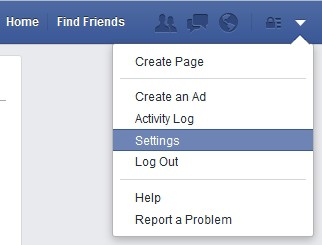
You should see a variety of options. Click the "Videos" link in the left column. From there, click the drop-down next to "Auto-Play Videos" and set it to "Off."
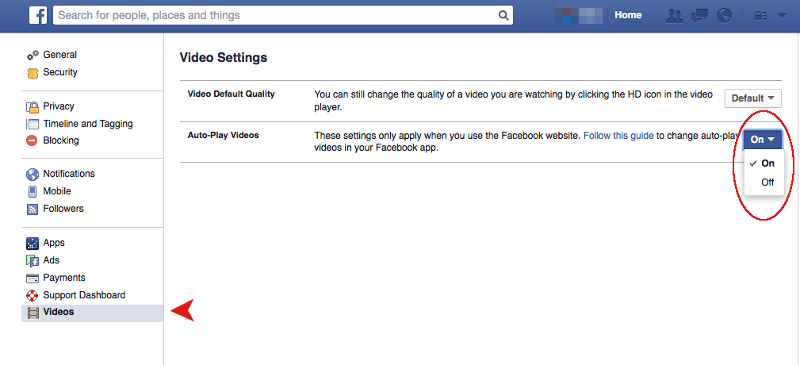
Now sit back, relax, and enjoy a news feed without nearly as much video clutter. Want to stop auto-playing videos on your mobile gadget? This video will show you how.
2. Clear searches
How much searching do you do on Facebook? Whatever it is, I'm sure you won't be surprised to learn that Facebook saves your searches. Anyone who gets access to your account can see them.
Fortunately, Facebook lets you clear your search history. Getting there is going to take a little bit of work, though, so stick with me. First click the down arrow and then the "Settings" option to navigate to your settings page. Now click the "Privacy" tab on the left-hand menu. Finally, under "Who can see my stuff?" click "Use Activity Log" to get to where Facebook hides all of the data that it's been tracking since day one.
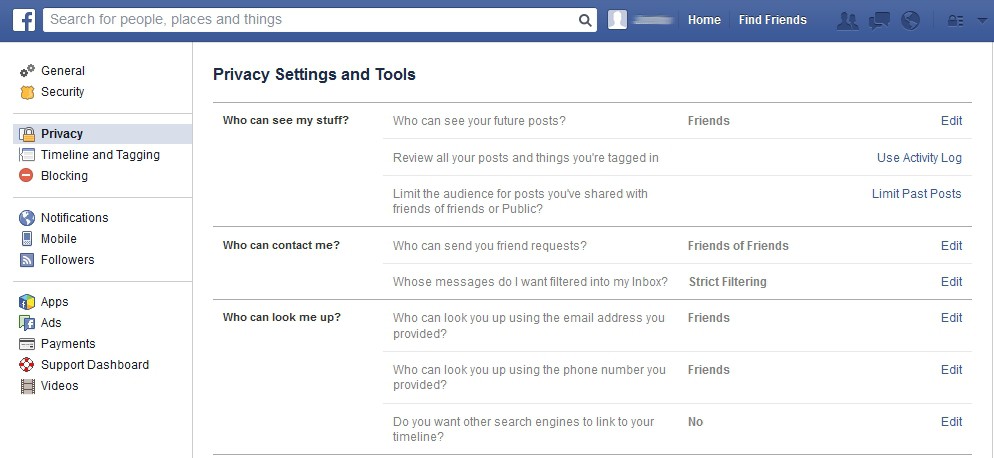
When you first open your activity log, the "Search" option should be hidden. There should be a "More" option somewhere under the tab listings that start with "Photos." Click that, and you'll see all of your options.
From there, click "Search" and you should see every single Facebook search that you've ever made. From there, simply click the "Clear Searches" link at the top of your screen and your search history will be gone permanently.
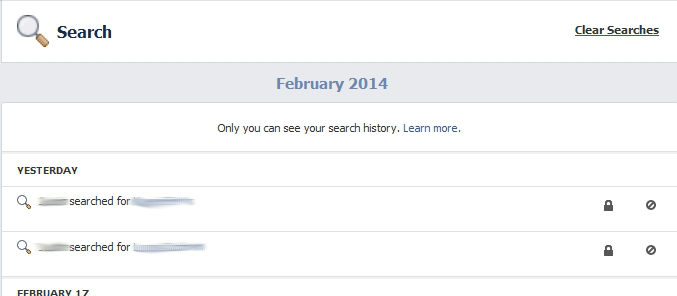
You may also want to look around your activity log in general for any other information you don't want to be sitting around in your Facebook account forever.
3. Privacy settings
When you post something Facebook, you probably don't want all 1 billion users to see it. That means you need to get your post privacy settings right the first time. First, navigate to your settings page again by clicking the arrow and then "Settings" again.
Now click the "Privacy" tab on the left, and you should see a bunch of options. Clicking the "Edit" button will give you a drop-down menu where you can select the options which best suit your needs.
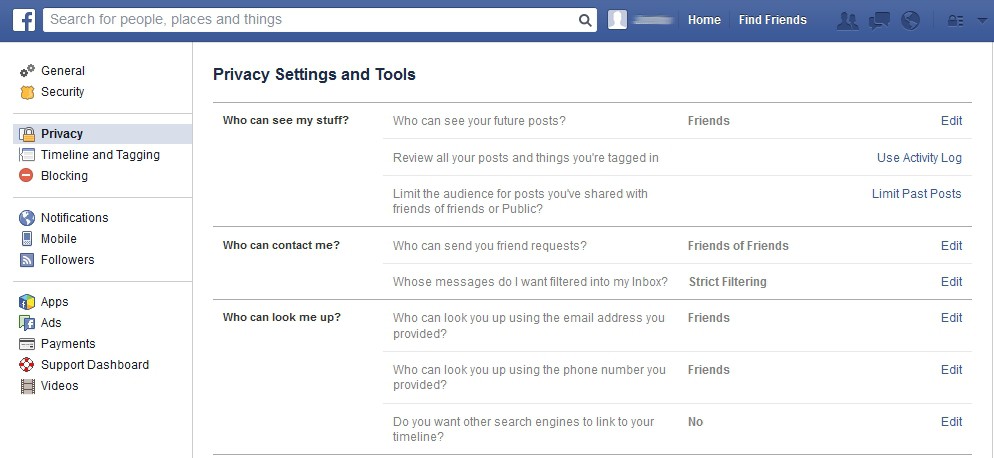
I'm going to give you a quick rundown of what every setting means.
- Who can see your future posts? Facebook has long since defaulted to "Friends" for this, but if you have an older account it might still be set to "Everyone." If that's the case, change it. You can even go a step further and select "Close Friends" if you only want to specific people to see your posts unless you say otherwise.
- Limit the audience of your past posts: You will probably want to do this if you haven't already. If you started a Facebook account before 2010, then the content you posted will be available for all to see. This option is a quick way to restrict your posts to just your friends. Just note that if you want something available to everyone, you'll need to go back and change that post individually.
- Who can you send friend requests? This all depends on how you want to be found. If you pick "Friends of Friends" then only people in your social circle will be able to add you on Facebook. "Everyone" is OK if you want old friends and classmates to be able to friend you. However, people might try to scam you if you let anyone send you a friend request, so watch out.
- Who can look up the email address/phone number you provided? By default, anyone can find you by searching your email address or phone number on Facebook. You can make it so only friends have this option.
- Do you want search engines to link to your timeline? If your content is publicly visible, then search sites like Google can return your posts in search results. You probably don't want this enabled unless you're a public personality.
4. Unwanted notifications
If you're hearing more notification sounds than ever before, that's because Facebook has added more things to notify you about. You can get rid of the notification sounds with this helpful tip. If you don't want to hear certain notifications anymore, then read on.
Get on over to the settings screen again by clicking the down arrow and then "Settings." From there, click the "Notifications" tab on the left and you should see a list of every possible notification you could be receiving. Start by choosing how you get notified. Turning off sounds is a good start.

For what events trigger notifications, I'd recommend turning off "Tags" and also any groups that you don't care about. Every time anyone tags you in a post, you'll be notified and that can get annoying. You might want to turning on the "Birthdays" option if you want to keep up to date on who needs some well-wishes.
5. "Social" advertising
Facebook's stock value is based heavily on the fact that advertisers can show you what your friends are buying. You might be surprised to know that Facebook lets you opt out of these posts. Back to the settings page!
You know the drill. Click the arrow and then the "Settings" button. Click on the "Ads" tab. The two options here are easy to switch and very powerful. For each one, click the "Edit" button and then "No one" instead of "Friends."
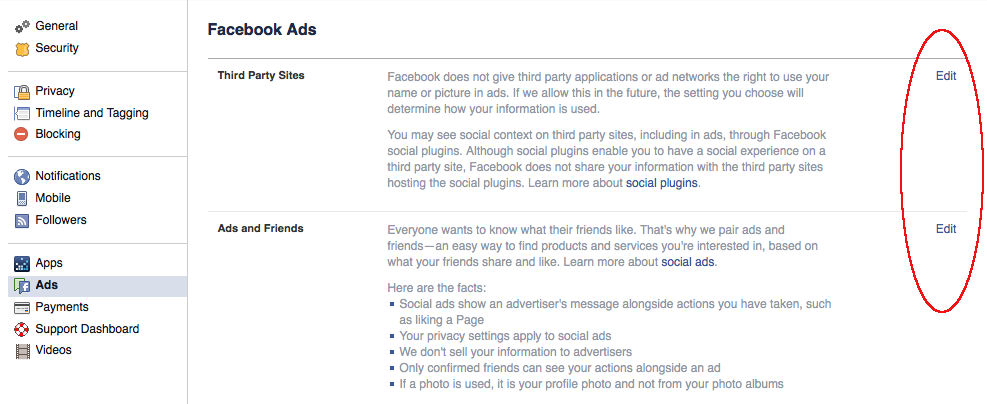
That's not hard, but before I sign off let me just give you a quick explanation of what "Ads and Friends" is really about. Facebook claims that it "doesn't sell your information to advertisers," but what it does do is put you in a group that the advertiser can browse.
If you and a friend share a hobby, then Facebook will take note of that. If you mention a product or company advertising on Facebook, it will probably put it next to an advertisement that your friend will see. It's basically a testimonial, but not one you might want to make.
Axarhöfði 14,
110 Reykjavik, Iceland














