How to make Android child friendly?
Android tablets and smartphones are ever more popular. And that means your child might well get their small hands on one of them at some point.
 Kids are increasingly tech-savvy these days, and even a toddler will manage to use your Android smartphone or tablet in ways you didn't know were possible. Apart from running up a heavy bill in app and game purchases, this means your children may also be at risk from online predators and adult content.
Kids are increasingly tech-savvy these days, and even a toddler will manage to use your Android smartphone or tablet in ways you didn't know were possible. Apart from running up a heavy bill in app and game purchases, this means your children may also be at risk from online predators and adult content.
While dedicated child tablets are available such as the Vtech Innotab 2S and LeapFrog LeapPad 2 it's more likely you're going to hand over an old phone or spare tablet. Unfortunately even with Android 4.2 Jelly Bean Google has failed to provide any comprehensive parental controls, so we're going to add our own with apps and tweaks - and show you how, of course.
Paranoid Android
If you're running a Google Nexus 7, Nexus 10, Nexus 4 or another Android 4.2 Jelly Bean device then you can create extra User Accounts via the Settings > Users menu. While this does provide separation and protection for your personal account – as your security stays in place, while email, accounts and storage are separated – it doesn't offer any way to lock down a new User's account, such as disabling Wi-Fi, apps, settings or anything else. Fine for sharing with better-halves or friends but not so much with children.
Play thing: what do we want to achieve?
Always be aware of the research and NHS advice that indicates restricting toddler and young-children's access to TV and computers is a good thing in terms of activity and developmental capabilities. So what do we want to achieve here? The first level is a basic sandbox lock, that turns any Android phone or tablet into a simple play thing, locked until you can recover it from your darling offspring.
These are great for toddlers who want to play with mum or dad's device. A step up from these are sandboxes that provide interactive games, learning apps and story books, again in a safe locked-down environment. We're still fans of the utterly basic and free Toddler Lock that fires up shapes, lines and sounds, as your toddler hammers away on the screen. For a little more graphical flare and annoying noises try Baby Rattle Toy that works in a very similar way but is far more colourful! Annoyingly, neither works in landscape mode.
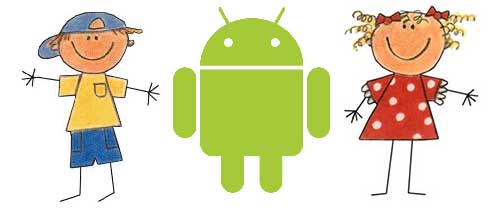
A good option is the well-tested Famigo Sandbox. This implements a locked environment with parent-selected apps the only ones made available to your child. It'll automatically add any apps already installed that it deems suitable too. It's simple and works, there's a seven day trial but there's a one-off fee with additional charges for add-on apps. We did find they send you a few too many emails though.
If you fancy a more DIY sandbox take a look at Sandbox Kids Corner. This entirely locks down the phone or tablet and enables you to select the apps available to your children with a time limit. Interestingly the app also enables you to allow text messages and phone calls to only the contacts you select. There's also GPS tracking, remote monitoring and photo sync to your account – so you can check the photos they take. So it's pretty comprehensive and Orwellian at the same time.
Easy steps to making your Android tablet child-friendly:
1. The Go Theme
A range of Android Launchers enable you to customise the look of Android. We still recommend Go Launcher EX that's free and install its Cartoon Theme as a starting point. This makes things a lot prettier and you can use its Preferences to increase the default icon size, but you'll need to reduce the Grid Size under Appearance to avoid them overlapping.
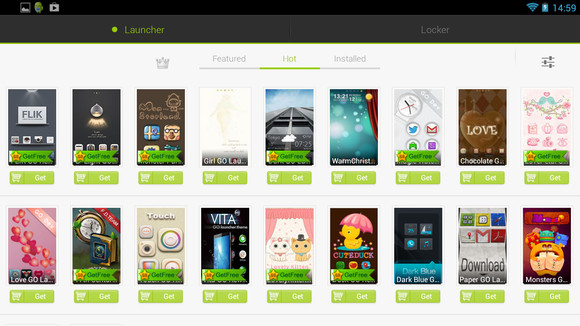
2. Lock down
Our main worry is to block access to all apps that we don't specify. As a matter of course you should fire up Google Play, press menu and select Settings. Make sure you enable Content filtering and add a PIN for purchases. Next grab App Lock it's free and will PIN or Pattern protect all the apps that you want it to.
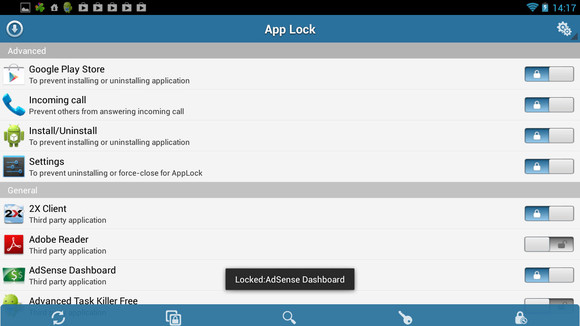
3. Setting profiles
With the apps locked down, it's time to turn our attention to the internet, phone access and more. One option is to disable these within the Settings > Networks and lock Settings access. The alternative is to use something like Setting Profiles Lite, which offers a way of configuring a host of settings including data connections, sounds and notifications from a single place.
The Lite version only offers a single profile but that's enough. Tap Menu and New profile. Once you've given it a name you're able to control the wireless, data and volume settings amongst other things. With that created, make a rule about when those restrictions should apply - all day is one - and you can activate the profile via the status menu.
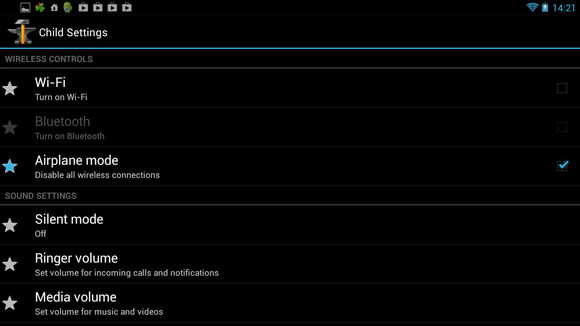
4. Safer browsing
Offering web access is a huge worry but finally there is a good safe-browsing solution in the form of Ranger Pro Safe Browser. It's free and quick to create a web account from which you can monitor and manage allowed web site content at mobsafety.com. We're surprised at just how comprehensive, customisable and secure the system actually is, though no system can be 100 percent foolproof unless you only use whitelisted sites and block everything else, which is as an option.
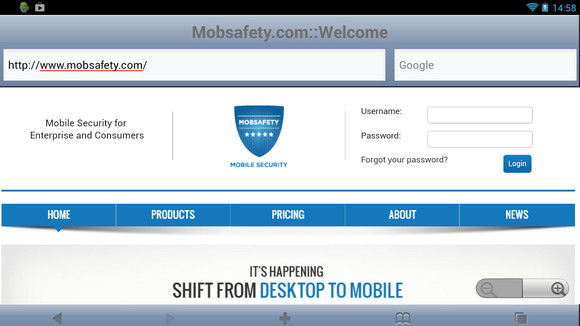
Axarhöfði 14,
110 Reykjavik, Iceland














